- Sign in to your account with your username and password.
- Choose the zone to which the scene to be invoked belongs, from the top right corner in the app
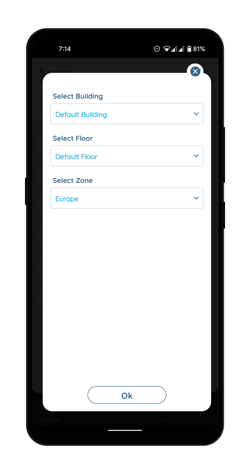
- Go to the 'Scenes' tab
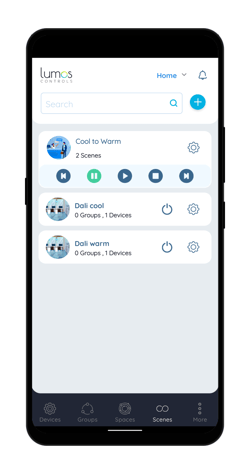
- Click on the Play button against the desired animation to play the animation.
- Click on the Stop button against the desired animation to stop the animation (After this if the play button is pressed again, the animation will play from the first step)
- Click on the Pause button against the desired animation to pause the animation (After this you can resume the animation from the paused state)
- Click on the Forward button against the desired animation to move to the next step of the animation
- Click on the Backward button against the desired animation to move to the previous step in the animation
You can also visit the following sections for more information:
To know how to remove Scenes from an Animation, click here
To edit a Building- Rename and Change image, click here
To know about the significance of User Management, click here
To know the use of Device replacement feature, click here
To know how to check the health status of DALI devices, click here
To know how to view the version details of a device, click here
Was this article helpful?
That’s Great!
Thank you for your feedback
Sorry! We couldn't be helpful
Thank you for your feedback
Feedback sent
We appreciate your effort and will try to fix the article